1.Power supply:5V/1A 2.Port size:1/2 inch, 3/4inch 3.Waterproof: IP66
| Quantity: | |
|---|---|
Product Overview
1. Tuya application (Android, iOS) to program
2. Automatic Water Timer with Rainy Delay
Product Introduction
| Product name | wifi tap timer |
| Model | QT-05 |
| Tube size | 1/2",3/4" |
| Waterproof | Ip66 |
| Pressure | ≤1.6Mpa |
| Size | 176*112*66mm |
| Power supply | Monocrystalline Solar panel +Chargeable batteries |
When the sprinkler timer is connected to WiFi (2.4Ghz WiFi Only), you can simply program it and manage your watering schedule via Smartlife or Tuya App(Android, iOS) from anytime and anywhere. No need to worry about watering plants when you go out.
The App Interface Introduction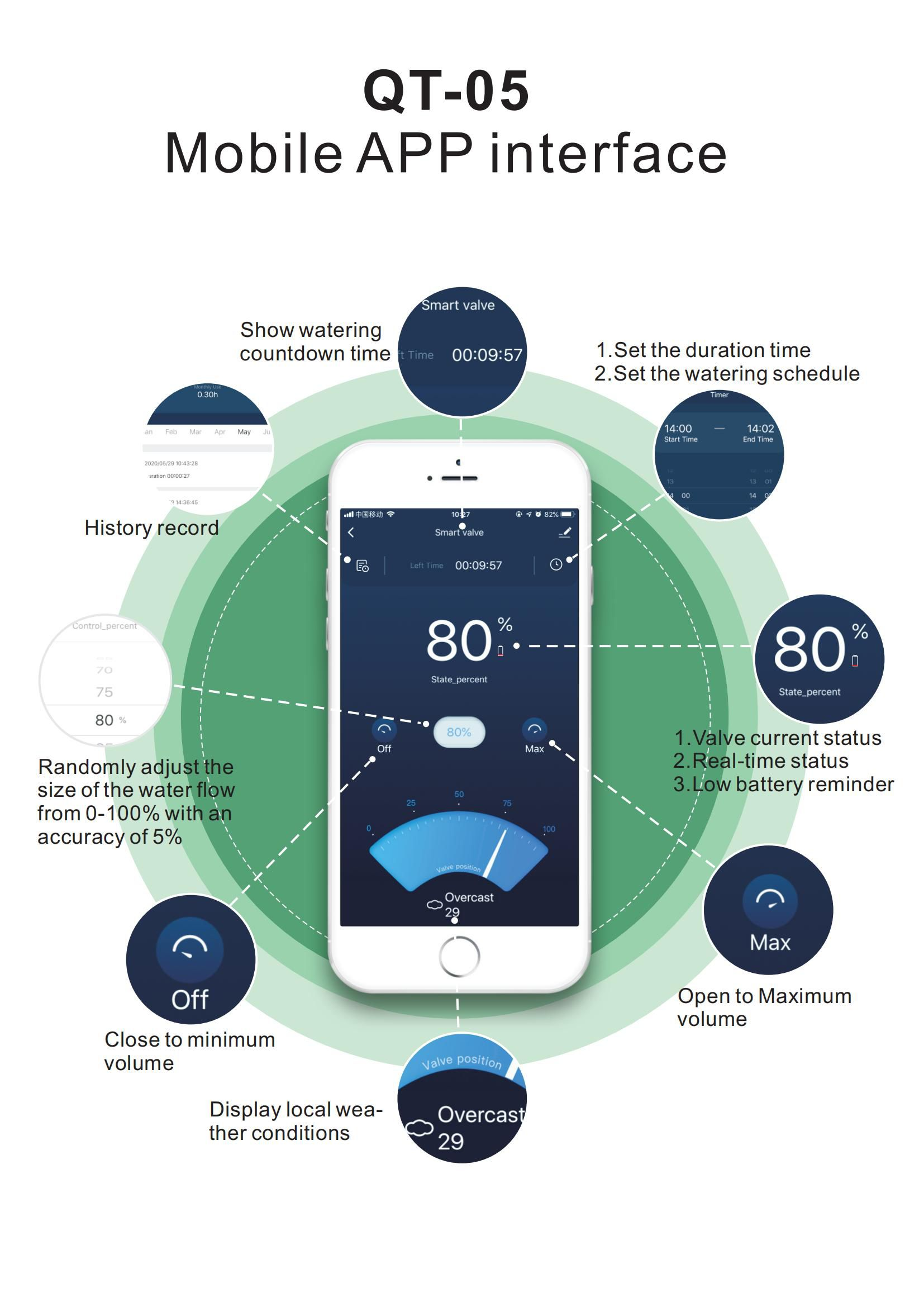 Tech Spec
Tech Spec
1. Valve open by percentage to reduce water hammer damage;
2. Smart Watering & Rain Delay, This watering timer has weather sense. It will check local weather forecasts, then adjust the watering schedule or start rain delay automatically as you set.
3. 50m range from Sprinkler Timer to gateway
4. 30-1200kPa operating pressure
5. 20/25mm Tap Fitting
Quick Start Guide
1) Power the Wi-Fi Gateway & Timer
a. Plug the Wi-Fi Gateway into an indoor outlet.
b. Insert 2 AA Batteries into the timer.
(The battery tray is under the timer. Batteries are not included)
2) Initial Tuya or smartlife App Setup
Download the Tuya or Smartlife App, then create an account and login.
3) Pair the Wi-Fi Gateway
a. Click the button "Add Device" or "+" on the home page of the app.
b. Choose "Add Manually" and "Power strip", and then click "power strip(BLE+WiFi)".
c. Follow the app setup wizard. Press and hold the button on the Wi-Fi Gateway around 5 seconds until a blue LED light rapidly flashing.
d. Enter Wi-Fi Password and connect with Wi-Fi. (Only 2.4G Wi-Fi are supported).
Note: If your router is a dual-band router, please independently enable the 2.4GHz WiFi band and name it differently from the 5GHz WiFi band.
4) Pair the Wi-Fi Hose end water timer
a. After successfully pairing with Wi-Fi Gateway and connecting to Wi-Fi, click the button "Manager added devices" on the app to add your timer.
b. Follow the app setup wizard. Press and hold the button on your timer around 5 seconds until the blue LED light rapidly flashing.
c. Once the timer is paired successfully, the APP will show "Device added successfully" .
5) Install the Timer on the Outdoor Faucet
6) Program Your Timer on APP
Product Overview
1. Tuya application (Android, iOS) to program
2. Automatic Water Timer with Rainy Delay
Product Introduction
| Product name | wifi tap timer |
| Model | QT-05 |
| Tube size | 1/2",3/4" |
| Waterproof | Ip66 |
| Pressure | ≤1.6Mpa |
| Size | 176*112*66mm |
| Power supply | Monocrystalline Solar panel +Chargeable batteries |
When the sprinkler timer is connected to WiFi (2.4Ghz WiFi Only), you can simply program it and manage your watering schedule via Smartlife or Tuya App(Android, iOS) from anytime and anywhere. No need to worry about watering plants when you go out.
The App Interface Introduction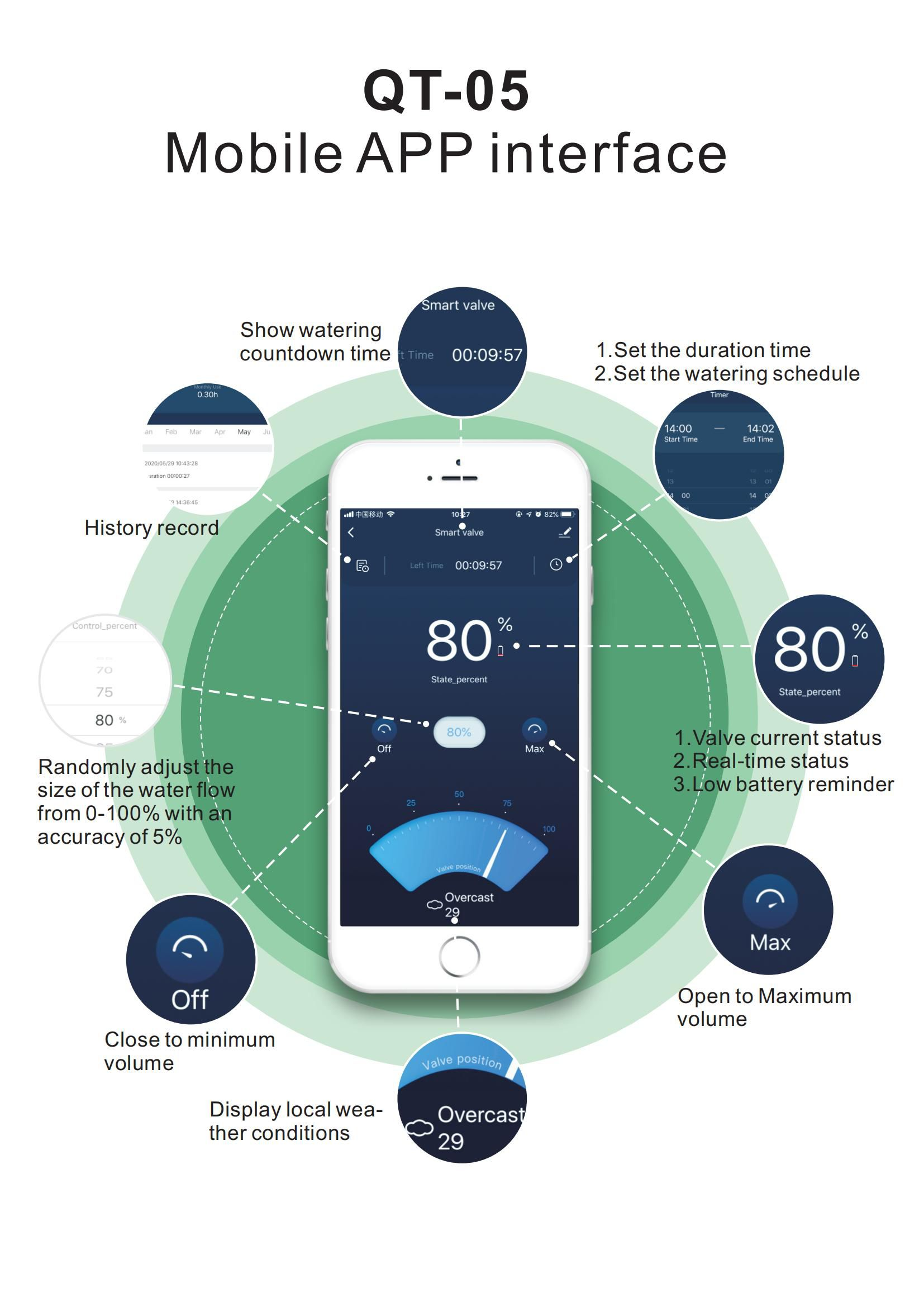 Tech Spec
Tech Spec
1. Valve open by percentage to reduce water hammer damage;
2. Smart Watering & Rain Delay, This watering timer has weather sense. It will check local weather forecasts, then adjust the watering schedule or start rain delay automatically as you set.
3. 50m range from Sprinkler Timer to gateway
4. 30-1200kPa operating pressure
5. 20/25mm Tap Fitting
Quick Start Guide
1) Power the Wi-Fi Gateway & Timer
a. Plug the Wi-Fi Gateway into an indoor outlet.
b. Insert 2 AA Batteries into the timer.
(The battery tray is under the timer. Batteries are not included)
2) Initial Tuya or smartlife App Setup
Download the Tuya or Smartlife App, then create an account and login.
3) Pair the Wi-Fi Gateway
a. Click the button "Add Device" or "+" on the home page of the app.
b. Choose "Add Manually" and "Power strip", and then click "power strip(BLE+WiFi)".
c. Follow the app setup wizard. Press and hold the button on the Wi-Fi Gateway around 5 seconds until a blue LED light rapidly flashing.
d. Enter Wi-Fi Password and connect with Wi-Fi. (Only 2.4G Wi-Fi are supported).
Note: If your router is a dual-band router, please independently enable the 2.4GHz WiFi band and name it differently from the 5GHz WiFi band.
4) Pair the Wi-Fi Hose end water timer
a. After successfully pairing with Wi-Fi Gateway and connecting to Wi-Fi, click the button "Manager added devices" on the app to add your timer.
b. Follow the app setup wizard. Press and hold the button on your timer around 5 seconds until the blue LED light rapidly flashing.
c. Once the timer is paired successfully, the APP will show "Device added successfully" .
5) Install the Timer on the Outdoor Faucet
6) Program Your Timer on APP
